VMM3a/SRS Operation
After successfully installing everything, you can now start to operate your system.
Tutorial video
Be again reminded on the tutorial video, where it is shown how to operate the system.
The system requires several software components. The operation of these components is presented in the following.
Start up procedure
It is useful to follow a certain start up procedure for the software components, just to avoid that some component does not work, because it is expecting data from another component, which has not been started yet.
The recommended start up procedure is as follows (grey text = legacy software):
- Slow control software to define all the system settings and start/end the VMM3a/SRS data stream
- Wireshark with ESS Lua plugin to monitor the data stream
- Kafka to send the online monitoring stream to DAQuiri
- EFU to perform the online reconstruction for the online monitoring
- DAQuiri to take the EFU/Kafka data stream and visualise it
- tcpdump for the saving of the initial (non-online monitoring) data stream to disk for the offline analysis
- vmm-sdat for the reconstruction and the online monitoring
Slow control software
The slow control software controls one or several SRS FEC v6 cards. The VMM3a hybrids have to be connected to a DVMM v5 card. Keep in mind that two versions of the slow control software exist, which only work with a specific firmware each.
TODO: ADD FIRMWARE VERSIONS THAT SHOULD BE SEEN WHEN CLICKING SYSTEM PARAMETERS IN THE SLOW CONTROL.
After connecting everything together (cables, hybrids, DVMM, FEC, computer, etc.) and turning the system on, the reader should wait around 10 to 15 seconds until the FEC is booted.
The following description uses the small and testing flavour of the slow control, but it is rather similar for the larger system flavour.
The first thing the reader must do to operate the system is to select the configuration of FECs and Hybrids in the slow control by clicking on the corresponding check boxes. In the given example, 2 hybrids (connected to the DVMM ports 1 and 2) are used together with 1 FEC:

After selecting the experimental configuration, the
Open Communication button in the top left corner has to be
pressed:

If everything is turned on and connected correctly, the system will
show a green field stating all alive after pressing the button.
If it does not work it will show that the ping failed.
Then the reader should check the powering, the network connection and ensure
that the network connecting is set up correctly.
Then the System Parameters can be read, which gives the firmware version and
the IP addresses. Ensure that the IP address of the FEC is 10.0.0.2 (default)
and for the computer 10.0.0.3.
The netmask for the computer's network interface is 255.255.255.0.
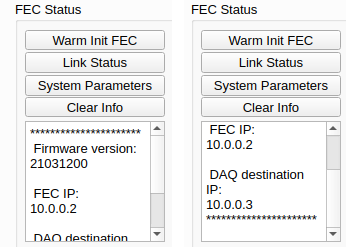
It can be seen that the slow control software can do more than simply control
the system.
For controlling the system, the VMM Slow Control tab has to be used.
To calibrate the hybrids the Calibration tab has to be used,
and to test the hybrid quality the Testing tab has to be used.

In the following some screenshots are shown to illustrate roughly how the different tabs look like (improvements in the software may also affect the style).
Slow Control tab
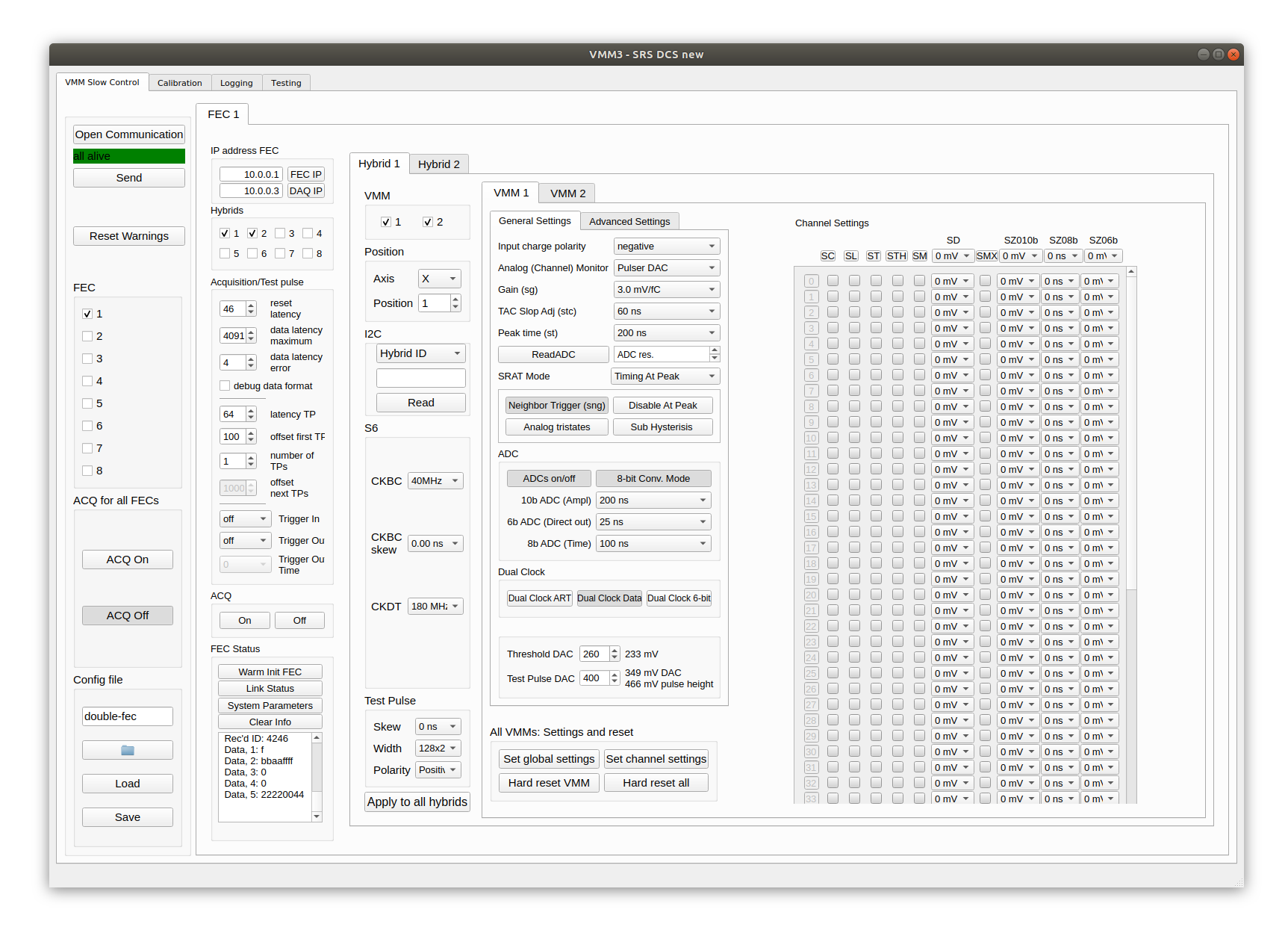
Calibration module
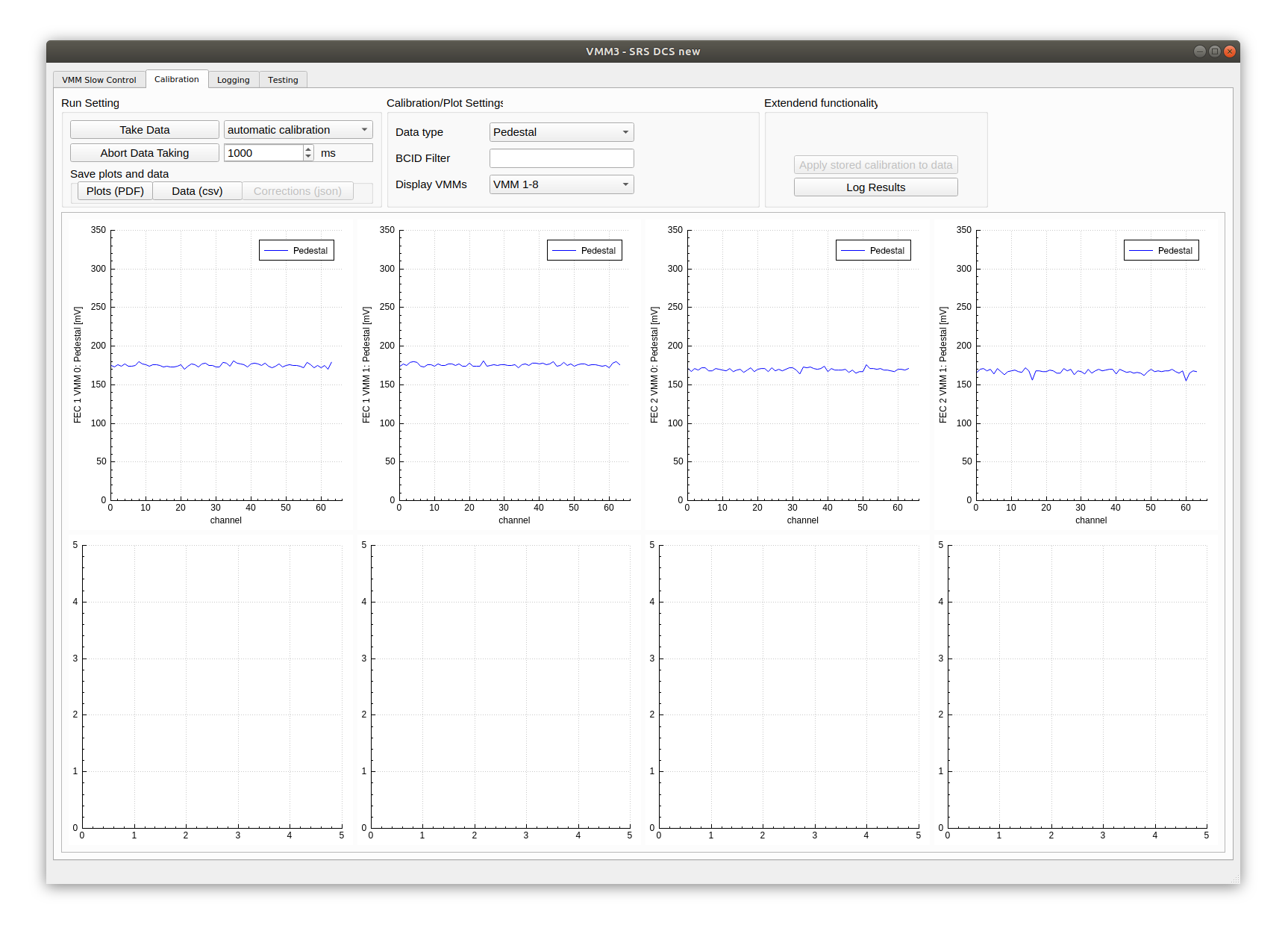
Testing module
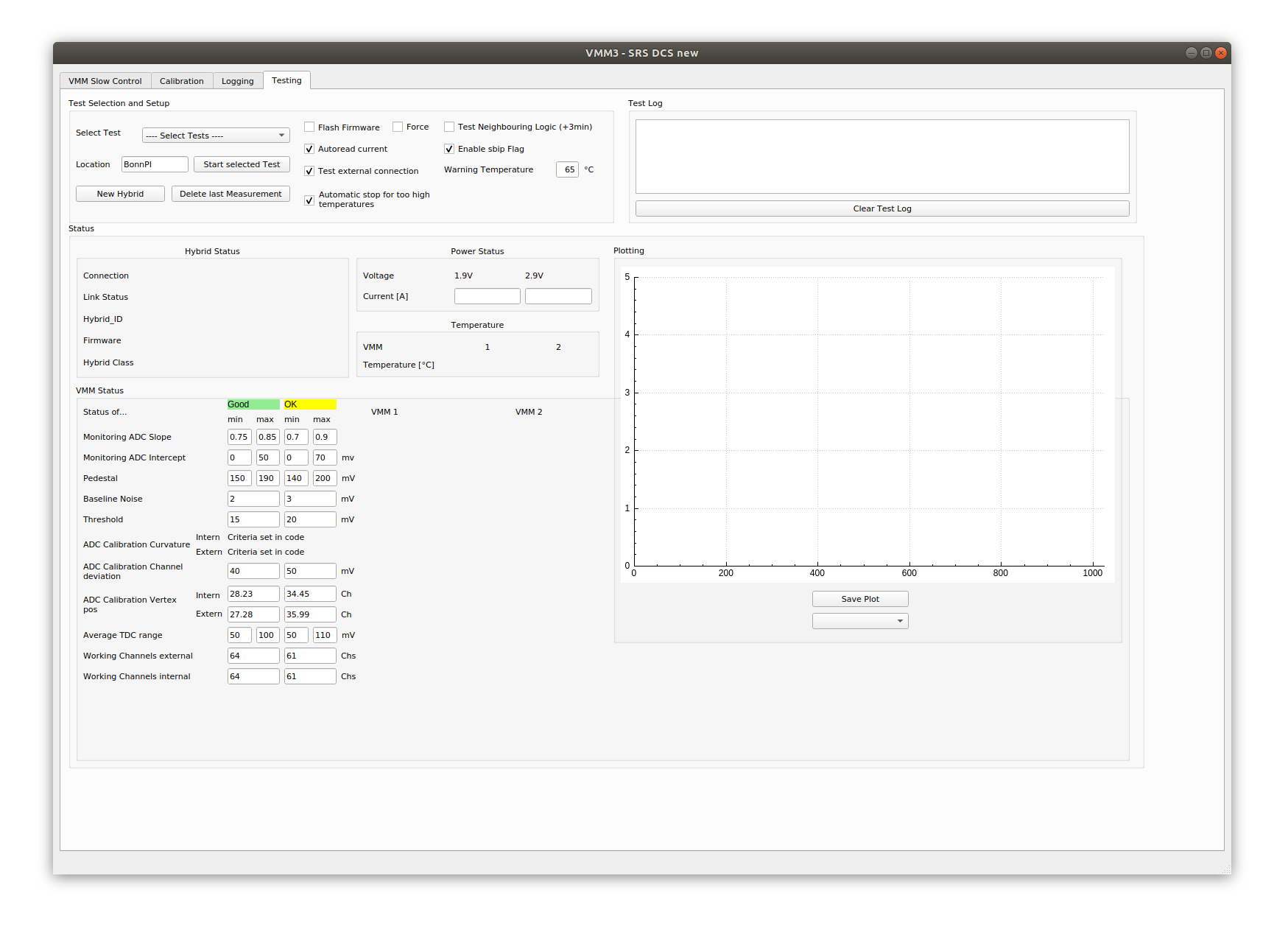
Now, after knowing how everything looks like and having established a connection between the DAQ computer and the SRS, the reader has to ensure that the hybrids are recognised by the system and the communication between FEC and hybrids is synchronised.
For this the user has to press the Link status button in the FEC tab of
the VMM slow control:
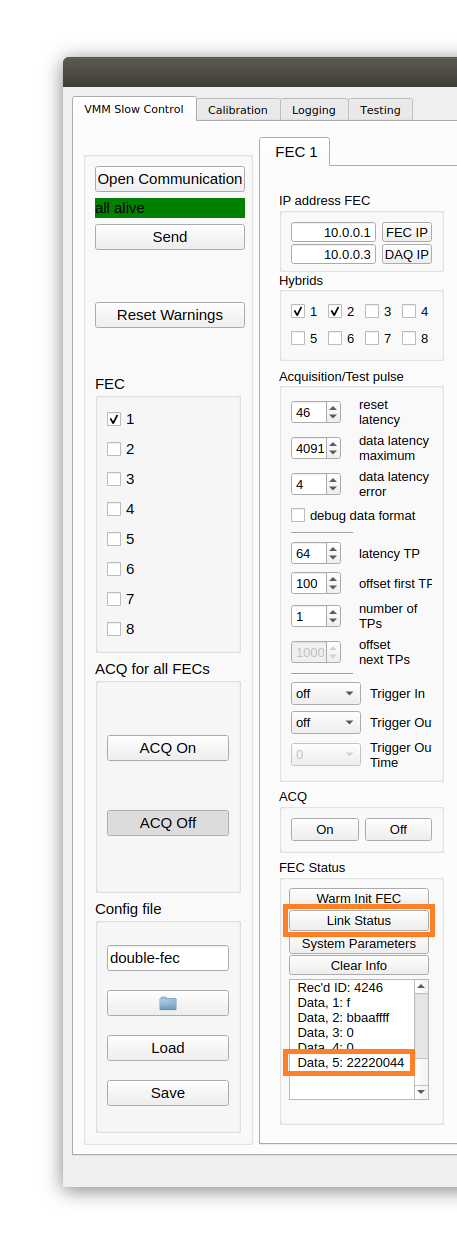
If the communication is correctly working, the number 4 should occur at the
places where hybrids are connected (see Data, 5).
This indicates that everything is working and the system is ready for data
taking.
Please be aware that the order of the places is the other way around.
It is hybrids: 8 7 6 5 4 3 2 1.
So in the above example it can be seen that the hybrids 1 and 2 have link
status 4, which are exactly the two ports where hybrids where connected.
Link status 0 and 2 means that nothing is connected or that the connected hybrid is not recognised. This may indicate a loose HDMI contact, bad grounding or bad powering.
If the link status is 3, it means that the hybrid is recognised by the FEC,
but the communication is not synchronised.
Then press the Warm Init FEC button above the Link Status button and try
again.
You may also have to press the link status button several times.
If you cannot establish a 4 connection check the grounding,
the powering or the HDMI contacts.
You may powercycle the system.
Link status 5 means that the system is actually data taking.
Having a link status of 4, it should be ensured that everything works correctly. For this the hybrid-ID can be read via i2c or the temperature in the analogue output:

Furthermore, the pedestal can be read in the calibration tab (see screenshot of the calibration module).
For data taking you can press the ACQ on/off button in the FEC tab
(this starts the data taking for each FEC individually and may lead to
asynchronous data) or you press the global ACQ on/off buttons,
which is recommended:

Changing settings/reading i2c while ACQ on
NEVER change any of the settings (it does not matter which one)
while the ACQ on button is active!
This includes to NEVER press Warm Init FEC while ACQ on is
active!
This will in the best case just automatically stop your data
taking (for the large systems flavour) or completely destroy your
data taking (for the small and testing flavour).
Pressing ACQ on/off too often
Do not press ACQ on/off too often and too close
(distance in time).
You may bring your system in a fuzzy state at some point and
you have to powercycle your system.
Speaking of the settings: VMM3a/SRS is a highly configurable system.
As written already in the beginning, it is up to the reader to find the optimal
settings for the reader’s measurements.
The settings that are shown in this screenshot are the default ones which
should work most of the time (no guarantee).
In case you change some of the settings, especially on the VMM level,
it may be useful to reset the VMM.
For this, press the Hard reset VMM button at the bottom.
This is particularly useful, when you changed channel settings (enabled test
pulses ST or masked channels SM).

Especially when going to the Advanced Settings of the VMM,
it is recommended to be very careful with changing the settings.
So do not be surprised if something happens that you do not understand.

Wireshark
An essential tool that should be installed (even before installing the
slow control) is Wireshark.
Please install Wireshark with Lua support.
In the slow control folder, we provide a Lua script, that disassembles
the UDP packages from the FEC, and displays the hits from the VMMs.
The script vmm3a_plugin.lua is also provided in the slow control
repository.
It might be useful to create an alias in .bashrc to start Wireshark
with the script:
alias essws='wireshark -X lua_script:/path_to_slow_control/vmmsc/vmm3a_plugin.lua'
Status LEDs on FEC
TO BE ADDED